So you decided to try out Windows 7, but didn’t want to blow up any extra money in case it wasn’t worth it right? Most people will buy either the Home Premium or the Professional edition of Windows 7 at first.
However, you may decide later to upgrade to a higher version of Windows 7, like the Ultimate edition. You can read my previous post on 6 reasons to upgrade to Windows 7 Ultimate.
So if you have decided to make the move from Starter to Home Premium, Home Premium to Professional, or Professional to Ultimate, how do you go about doing it?
Also, note that you can upgrade from Starter to Ultimate, there is no need to go in order. You can currently upgrade a 32-bit version to another 32-bit version and same for 64-bit, but you cannot upgrade from a 32-bit OS to 64-bit.
One other major thing to note is that once you upgrade, you can’t go back to your previous edition without doing a full reinstall. This really should not be a big issue, but it’s good just to know.
Upgrade Windows 7 using Windows Anytime Upgrade
Click on Start, then type in anytime upgrade into the search box and click on Windows Anytime Upgrade to get started.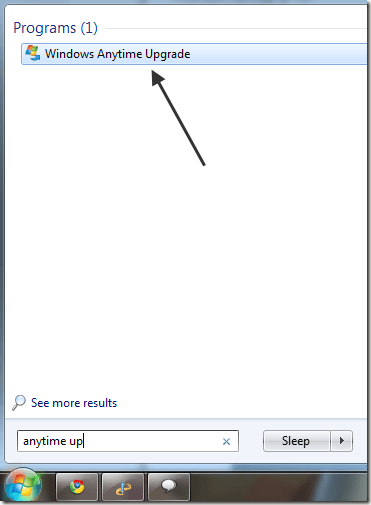
Now just follow the instructions to upgrade to a new edition of Windows 7. First, click on Go online to choose the edition of Windows 7 that is best for you.
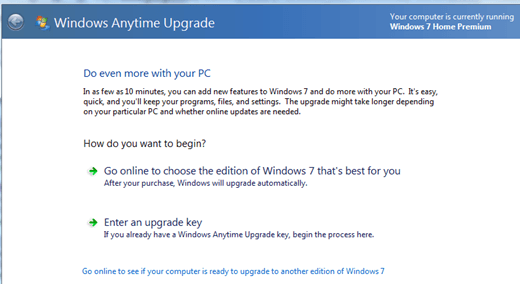
In the same dialog, you’ll get a list of the different versions along with a nice table of features for each. This is also a great way to compare the different versions of Windows 7 and actually see what the differences are.
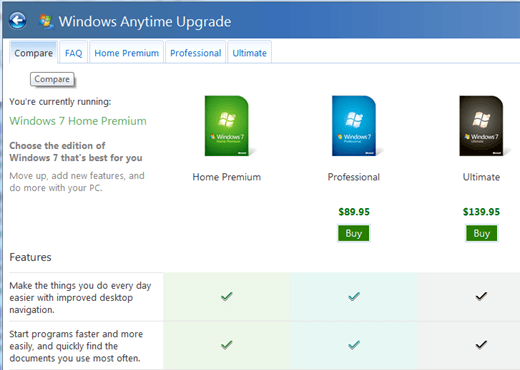
You can also click on the tabs across the top to see the features of each version separately. Once you buy a new version and have an upgrade key, click on Enter an upgrade key.
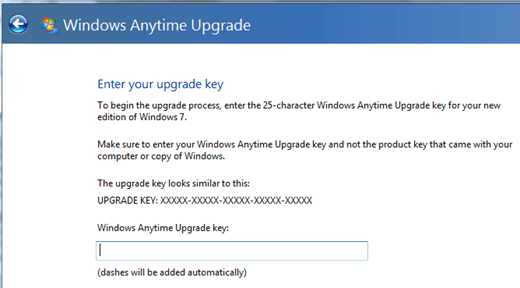
And that’s pretty much it! After you enter your key, Microsoft will confirm it and all the new features of the higher edition will be available immediately! No need to download anything or install any extra software. Enjoy!




 5:30 AM
5:30 AM
 Twitter Tools
Twitter Tools
 Posted in
Posted in 
No Response to "Windows 7 – How to use Windows Anytime Upgrade"
Post a Comment