Are you a curious beginner PC user who wants to try the release candidate of Windows 7? A release candidate is like a pre-production version so users can checkout a piece of software before it gets released officially. In this post I will show you where to get the installer and how to burn the ISO onto a bootable DVD. The latest Windows 7 RC is downloadable from Microsoft.
Here are things that you need to understand first before you install Windows 7 or a new OS for that matter.
1. You will loose your data if you reformat during installation. Backup everything that you want to retain.
2. This is not yet an official production version. Your PC might hang and it might not be that stable on some machines. Expect to have some instability issues as you use it.
3. This is only a trial software and will expire on June 1, 2010.
According to the site, here are the minimum specs for a system to run Windows 7:
- 1 GHz 32-bit or 64-bit processor or higherIf your computer the above requirements then follow the steps below.
- 1 GB of system memory or more
- 16 GB of available disk space
- Support for DirectX 9 graphics with 128 MB memory (to enable the Aero theme)
- DVD-R/W Drive
Step 1. Download the software from Microsoft. If you have a newer 64 bit processor, try to download the 64bit version of Windows 7. I tried a 32bit version on my 64bit AMD 64 X2 and it worked. I am yet to try the 64 bit version.
Step 2. Once you get the ISO file, burn it using a DVD ROM burner software like Nero. Open Nero Burning ROM, open the ISO file and then burn to your blank DVD.
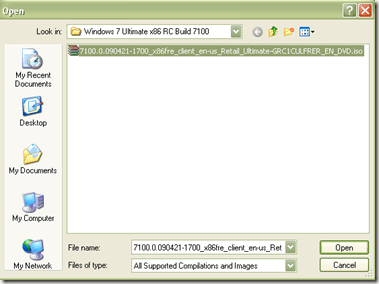
Step 3: Boot your PC using this burned DVD. You may need to change boot order in the BIOS to CD-ROM in order to run the installer during reboot.
Step 4: Check the disc by double clicking the setup.exe file. You should see an installation window like below.
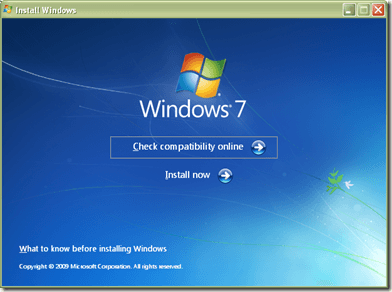
That’s it! This should get you going with trying out a Windows 7 setup. Remember that this is only a release candidate so it is strongly suggested to not use this on a primary computer. You can also read my post on how to install Windows 7 on VirtualBox.




 5:05 AM
5:05 AM
 Twitter Tools
Twitter Tools
 Posted in
Posted in 
No Response to "How to install Windows 7 ISO"
Post a Comment