One cool tip that I read today on Scott Hanselman’s blog was about Windows 7 and how you can add the computer name to the taskbar to make it easy to identify which computer are you.
When I read it, I thought how simple it was to do this, yet how I never even thought of it before! However, adding the computer name to the Windows 7 taskbar is absolutely great because if you are running multiple virtual machines, it’s hard to remember which one you’re currently on.
You normally either have to check what is installed on the computer or check the computer name manually to figure out which computer you’re working on.
Here’s how you can setup to show the computer name on your Windows 7 taskbar:
Step 1: First, go the Documents folder and create a new folder there with the same name as your computer name. You can find your computer name by right-clicking on My Computer and choosing Properties.
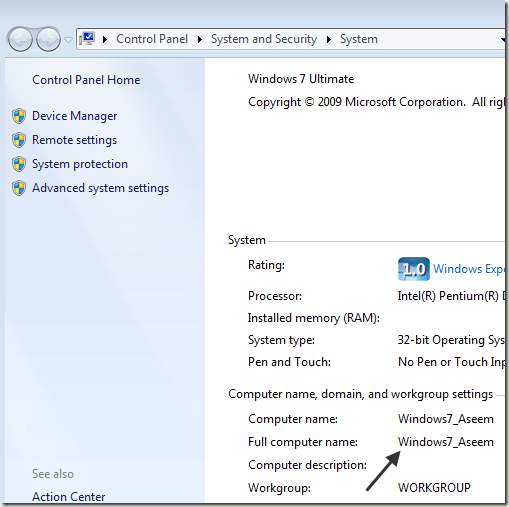
This is what the folder should look like in the Documents folder. Note that you can create the folder anywhere you like, I’m just using Documents for illustration purposes.
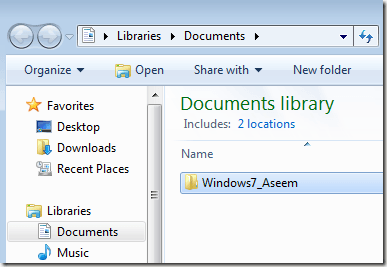
Step 2: Right-click on an empty area in the taskbar and choose Toolbars, then click on New Toolbar.
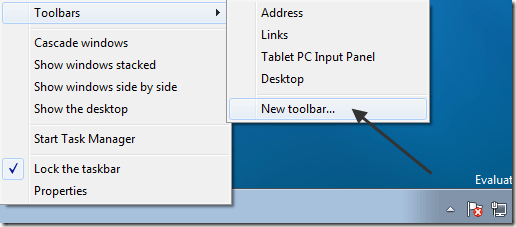
Step 3: Now you want to browse to the location of the folder you just created. Choose that folder and click the Select Folder button.
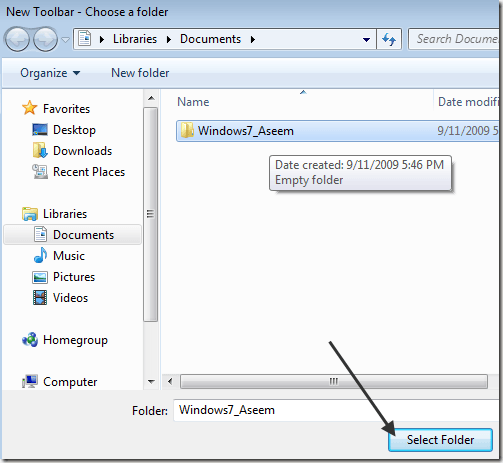
That’s it! Now your computer name will show up on the Windows 7 taskbar like below:
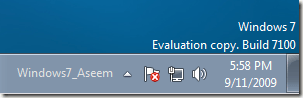
Pretty nifty eh!? Very useful for IT people or anyone who wants to quickly identify which computer they are on. Enjoy!
How to show your computer name in the Taskbar in Windows 7
 5:13 AM
5:13 AM
 Twitter Tools
Twitter Tools
 Posted in
Windows 7
Posted in
Windows 7
Subscribe to:
Post Comments (Atom)





No Response to "How to show your computer name in the Taskbar in Windows 7"
Post a Comment