One really cool new feature of Windows 7 is the Problem Steps Recorder app. Basically, it’s a built-in tool that lets you record screenshots of your desktop along with details and descriptions of all actions that you performed.
These recordings are then saved as archived web pages (.mht) files that you can then send to Microsoft or your friends for technical support. It’s really a very convenient way to quickly show someone the problem you are having with your Windows 7 machine.
To use Problem Steps Recorder, click on Start and type in psr.exe in the search box. Then click on psr.exe in the Programs lists.
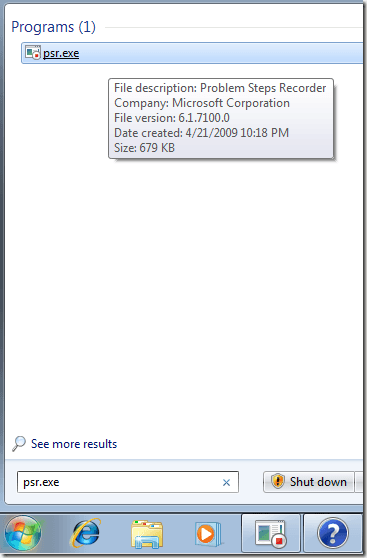
To start a new recording, simply click on the Start Record button. From now until you click Stop Record, all of the items that you click on will be recorded. The program will automatically add detailed descriptions of exactly what you are doing, but you can click Add Comment to add your own comments also.

After you click Stop Record, you’ll be asked to save your file as a zip file. To view the file, extract the zip file and you should see one folder with one file in it called Problem_date_number.mht.
Double-click on it and it will open the file in Internet Explorer. You can now see screenshots of all your clicks. Note that the program takes a screenshot of the entire desktop, but highlights in green the section you clicked on.
![problem steps recorder[5] problem steps recorder[5]](http://www.online-tech-tips.com/wp-content/uploads/2009/11/problemstepsrecorder5_thumb.png)
Also, note that anything you type will not be recorded, so if what you are typing is important to recreating the problem, then you can simply use the Add Comment option.
Overall, it’s a pretty cool feature and one that makes troubleshooting Windows 7 problems a lot easier than Windows XP and Vista. Enjoy!
Use Problem Steps Recorder to get Tech Support for Windows 7
 5:20 AM
5:20 AM
 Twitter Tools
Twitter Tools
 Posted in
Windows 7
Posted in
Windows 7
Subscribe to:
Post Comments (Atom)





No Response to "Use Problem Steps Recorder to get Tech Support for Windows 7"
Post a Comment