Windows 7 has some pretty cool new features and one of those is the energy efficiency report. What’s that you ask? It basically lets you find out what is eating up all your battery power and analyze the efficiency of your computer.
So how can you run this report? Well, first you need to make sure you run it when your computer is idle and you have exited all programs. Now start an elevated command prompt in Windows 7.
You can do this by clicking on Start, then typing command prompt into the search box and right-clicking on Command Prompt and choosing Run As Administrator.
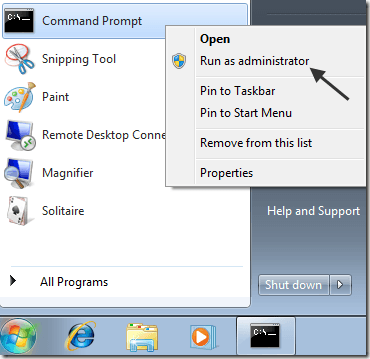
Now type the following command at the prompt:
powercfg –energyNow your computer will be evaluated over 60 seconds. At the end, you’ll see a message indicating how many errors were found, warnings, and just informational notes.
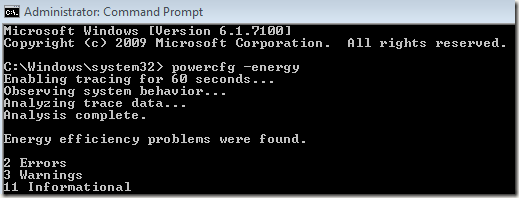
Now type in the following command to view the HTML report that was generated:
energy-report.htmlYou will now see a report that looks like this in Internet Explorer:
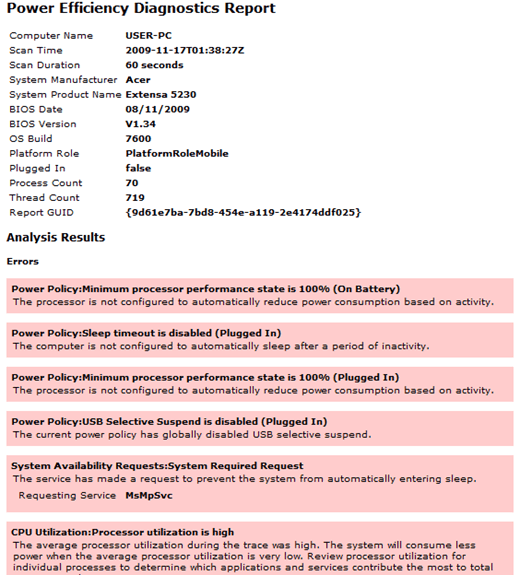
All the items in pink are Errors, all the items in yellow are Warnings, and white is just informational. You should go through all of the errors and warnings and try to rectify as many issues as you can.
This is an excellent report that is only available in Windows 7 which can significantly extend your battery lifetime if you fix all the problems. If you don’t understand something in the report, you can check out the official documentation from Microsoft no evaluating system energy efficiency.
So if you are having power problems in Windows 7 or poor battery life, make sure to run the power efficiency report first! Enjoy!




 5:32 AM
5:32 AM
 Twitter Tools
Twitter Tools
 Posted in
Posted in 
No Response to "How to Run a Power Efficiency Report in Windows 7"
Post a Comment