Windows 7 RC is a gorgeously good looking operating system. In this post I will show you how to personalize in detail the Aero themes supported by this new Windows version. By default, the release candidate displays what looks like a fighting fish on a traditional blue background.

The theme’s background image complements the color scheme used on the taskbar. Seems like the visual designers and GUI developers really worked on color palettes that work.
To change the theme, right click the desktop background image then choose “Personalize”. This has changed from the previous Windows versions wherein the shortcut menu on the right click dropdown was “Properties”.
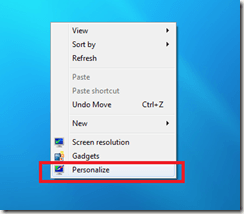
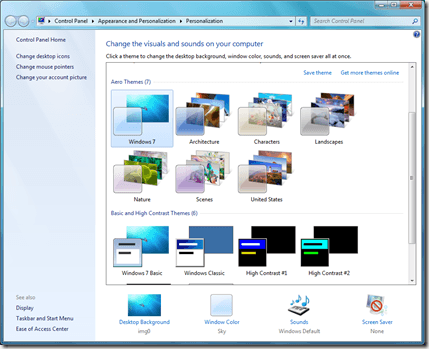
The themes with more than one background image appears with a layer of images on them. The first layer displays the theme’s primary color and the following layers at the back display a thumbnail of the background images that will revolve on that theme.
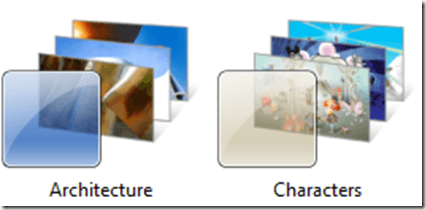
When you choose a theme it’s properties will appear on the lower part of the window. Here you can see the desktop background, window color, sounds, and screen saver. If you want to customize anything for a theme that you choose, these buttons will bring you to a window where you can do more customization.
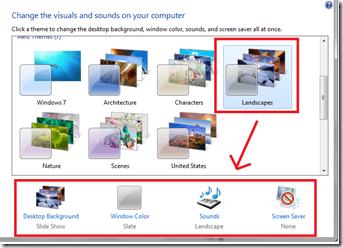
For example, to change the window color, click the window color button to open the window color editor.
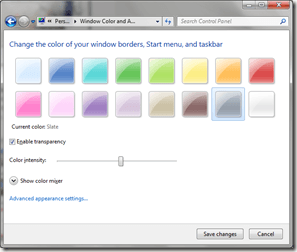
The desktop backgrounds are also customizable for each of the themes. This means you can use your own photos as a slideshow desktop background.
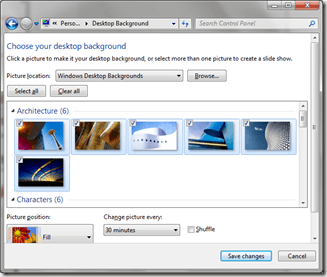
You can also change the frequency of the picture change and the pictures position. You can also turn on the shuffle if you want the images to appear in random order.
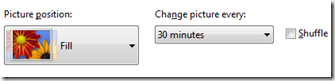
If you get bored with the seven built in themes, you can get more online. This URL has a bunch of free themes and toys for Windows 7 testers:
http://windows.microsoft.com/en-US/Windows7/Personalize
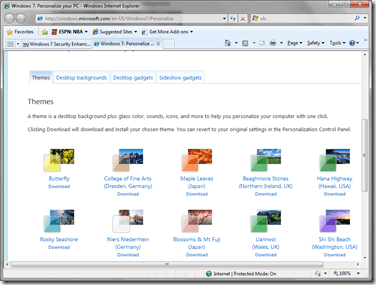
Downloaded themes will appear under the “My Themes” section just above the built-in Aero Themes.
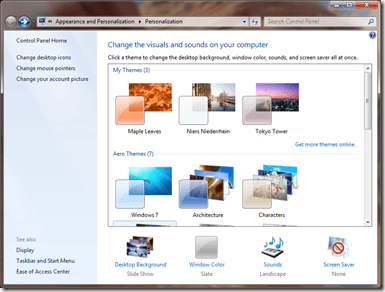
As you can see Windows 7 has enhanced the user experience for desktop personalization. Also I noticed that applying new themes is even faster than XP. I remember XP needed to turn the whole screen into black and white for a few seconds before it can apply a new theme – there is nothing like that in Windows 7 as themes are applied instantly.




 5:14 AM
5:14 AM
 Twitter Tools
Twitter Tools
 Posted in
Posted in 
No Response to "How to personalize Windows 7 RC’s desktop themes"
Post a Comment