In Windows 7, if you want to enable hibernation, it’s not as easy as it used to be in Windows XP. Now if you go to Power Options in Windows 7, there is no longer any tab for Hibernate.
In Windows 7 actually, there is not even a mention of hibernation, only the new Sleep mode.
You can enable the hibernate option in Windows 7 in two different ways, either via the Power Options dialog or via the command prompt.
Enable hibernation Windows 7 via Power Options
If you go to Control Panel, click on Change when the computer sleeps.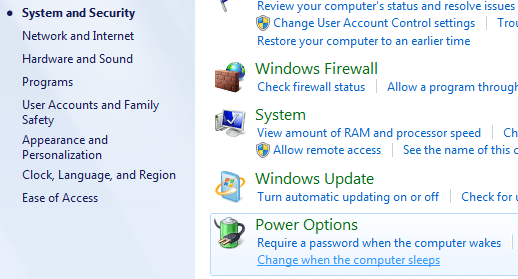
Now click on Change advanced power settings and the Advanced settings dialog will pop up. You will notice there is an option for Sleep and only underneath that option is there an option for Hibernation.
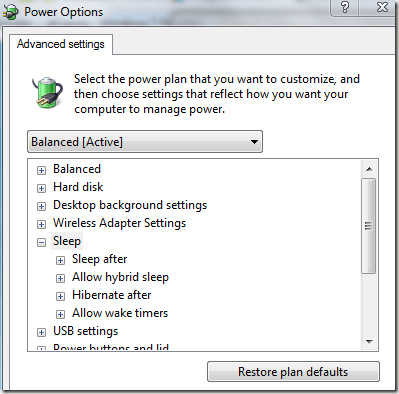
Expand the Hibernate after option and change the value from Never to whatever time period you desire.
Enable hibernation Windows 7 via command prompt
If you want to write a script to enable hibernation on a bunch of computers at once or if you just like the command prompt better, you can go to Start, then type in CMD and right-click and Run as Administrator.Now type in the following command to turn on hibernation:
powercfg.exe /hibernate onIf you want to turn off hibernation, it’s pretty easy too:
powercfg.exe /hibernate offThat’s it! If you’re having problems with Sleep mode in Windows 7, it might be worth enabling Hibernation until they release the first service pack for Windows 7. Enjoy!




 5:18 AM
5:18 AM
 Twitter Tools
Twitter Tools
 Posted in
Posted in 
No Response to "Windows 7 – Enable or disable hibernation"
Post a Comment