Windows 7 has some cool new features, some of which I discussed in a previous post detailing Windows 7 features. One of those features that I had not discussed was the fact that it now has a built-in tool to rotate wallpapers on your Windows 7 desktop.
In this article, I will walk you through the steps for setting up your Windows 7 desktop to automatically change wallpapers at specified time intervals.
First, go to Start and then Control Panel. Now click on the Personalization link or click on the Appearance and Personalization category and then click on Change desktop background.
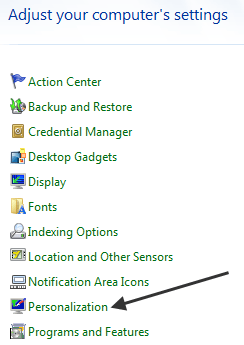
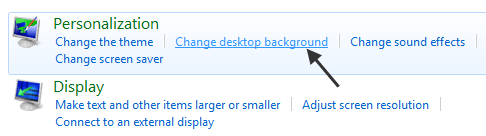
Now what you have to do is check off all the different wallpapers that you would want to rotate. You can also click Select all to select all the wallpapers in the list.
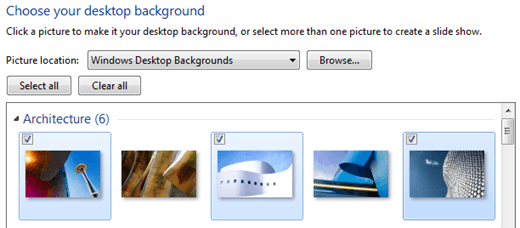
Once you have selected the wallpapers you want to rotate, make sure to check the Shuffle box below the list of wallpapers. Here you can also choose after how long you would like to change the wallpaper. The values are anywhere from 10 seconds to 1 day.
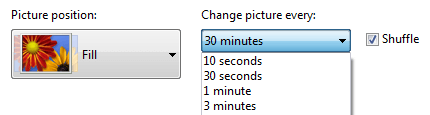
Lastly, you can choose the wallpaper position, which can be Fill, Fit, Stretch, Tile or Center.
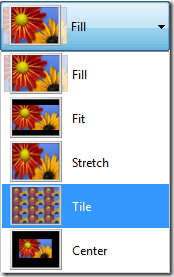
That’s it! Now you can keep your desktop fresh with a new wallpaper every day or every hour if you like! Enjoy!
How to automatically rotate wallpapers in Windows 7
 5:12 AM
5:12 AM
 Twitter Tools
Twitter Tools
 Posted in
Windows 7
Posted in
Windows 7
Subscribe to:
Post Comments (Atom)





No Response to "How to automatically rotate wallpapers in Windows 7"
Post a Comment